Hubspot Tips - A Step-by-Step Guide to Setting Up HubSpot as a New User
Getting Started with HubSpot If you've just been invited to join a HubSpot portal, you might be wondering what to do next. This guide will walk you...
If you've recently been assigned the role of HubSpot admin and need to invite your team members to the platform, this guide is for you. We’ll walk you through the process step-by-step, ensuring that your team is set up correctly and can begin working in HubSpot efficiently.
The first thing you need to do as a HubSpot admin is to invite your team members to the portal. This is straightforward and involves just a few steps. Start by clicking the settings gear icon at the top of your HubSpot dashboard. This will take you to the settings page where you can manage users and teams.
Once in the settings, navigate to the "Users and Teams" section. Here, you'll see all the current users in your portal.
You’ll also notice tabs for seats, teams, permission sets, and presets. Each of these serves a specific purpose:
Each seat type provides different access levels, so choose the appropriate seat based on the user’s role within the company.
Teams in HubSpot allow you to segment users into groups and assign permissions accordingly. For instance, you might have separate teams for sales, marketing, and customer service. You can also use teams to trigger specific workflows and automations based on team membership, ensuring that the right people are notified or involved in various processes.
Permission sets are critical for maintaining control over who can do what in HubSpot. To avoid issues like conflicting workflows or unauthorized changes to reports, start by being restrictive with permissions. Gradually loosen these permissions as necessary. This approach ensures that only the right people have access to sensitive or critical areas of the platform.
Presets simplify the process of onboarding new users. With presets, you can:
These presets ensure consistency across your organization and save time when adding new users.
Once your settings are configured, you can start inviting users. Go back to the "Users and Teams" section, click the orange "Create User" button, and enter the email address of the person you want to invite. If you have multiple users to add, you can upload a CSV file with their email addresses.
When inviting users, you’ll also need to assign them the appropriate seat and permission set. HubSpot offers templates for common roles, making it easier to assign the correct permissions. You can also customize permissions if necessary.
In this guide, we’ve covered the essentials of inviting and managing users in HubSpot. By understanding the different seat types, setting up teams, managing permissions, and using presets, you can ensure that your team is set up for success in HubSpot.
If you found this guide helpful, please subscribe to our channel, like this post, and share it with your network. Let us know in the comments what other HubSpot topics you'd like to learn more about!
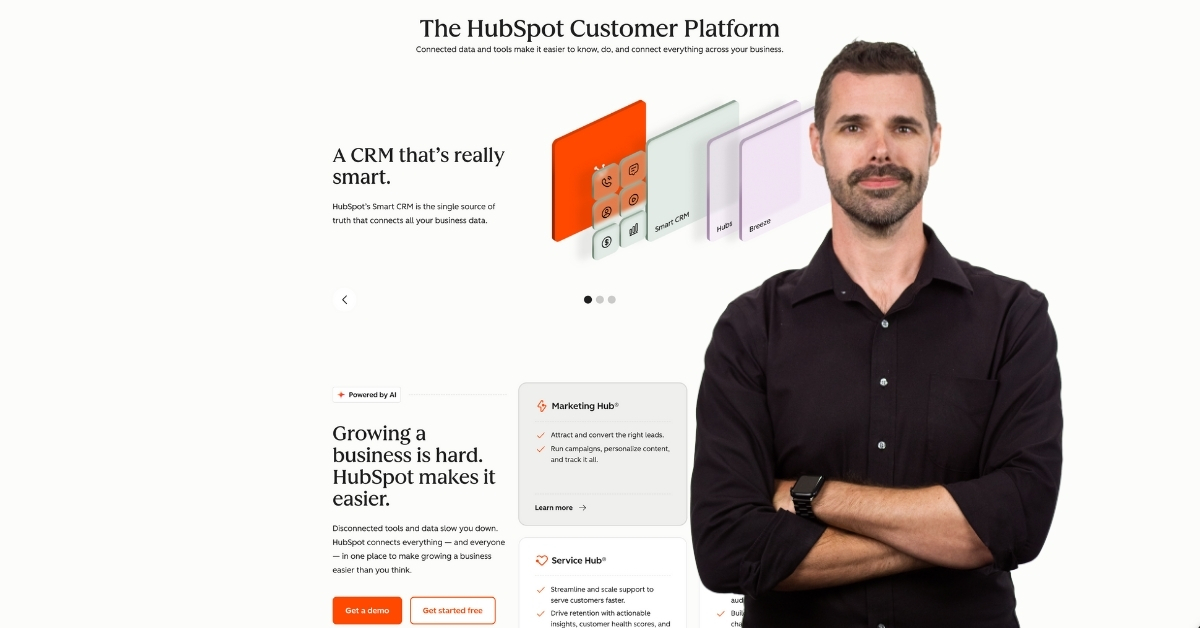
Getting Started with HubSpot If you've just been invited to join a HubSpot portal, you might be wondering what to do next. This guide will walk you...

As a content creator or marketer, you’ve likely built a strong following by getting subscribers to your newsletter, encouraging downloads of your...
.jpg)
As a business owner, you've probably heard about HubSpot and its potential to revolutionize your marketing and sales strategies. The reality is...