Hubspot Tips - How to Invite and Manage Users in HubSpot
If you've recently been assigned the role of HubSpot admin and need to invite your team members to the platform, this guide is for you. We’ll walk...
2 min read
 Derik Savage
September 3, 2024
Derik Savage
September 3, 2024
If you've just been invited to join a HubSpot portal, you might be wondering what to do next. This guide will walk you through the process of setting up your HubSpot account to ensure you have the best possible user experience.
The first thing you'll see is an email from HubSpot inviting you to join a portal. It will say something like, "Join [Name] in HubSpot," indicating that someone has added you to their HubSpot environment. Click the link in the email to get started.
Once you click the link, you'll be directed to a page where you can join your team in HubSpot. If your organization uses Google or Microsoft for authentication, you can log in using those credentials. Otherwise, you'll need to set up a password by choosing the "Continue with Email" option.
After setting up your password, HubSpot will ask you to enable two-factor authentication. This is an important security step, especially if you have access to sensitive information within HubSpot. You can set this up using an authentication app or via text message.
Next, HubSpot will ask you how much help you need with navigating the platform. If you're new to CRM tools, it's a good idea to choose the option that provides more guidance, as HubSpot will offer helpful tooltips and tutorials.
Once logged in, you should customize your user profile to make the most of HubSpot's features.
One of HubSpot’s powerful features is its email integration. Connect your work email to HubSpot to enable inbox automation. This feature automatically logs and tracks emails, helping you keep all communications organized within the platform. Remember, this is for your work email, not personal accounts.
If you send emails from multiple addresses, you can add an email alias to manage all your communications from a single HubSpot account. Additionally, set up your email signature and consider including an unsubscribe link if you send out cold emails, which is crucial for maintaining good email deliverability.
To keep your HubSpot environment clean, use the "Never Log" feature to prevent certain contacts or domains (like internal communications) from being logged. This is particularly useful for interactions with third parties such as attorneys or accountants.
If you use HubSpot's calling feature, you can set up your phone number so calls can be made directly through HubSpot. You can also specify your working hours to ensure that calls are only forwarded to you during those times.
Syncing your calendar with HubSpot is straightforward—just connect it with your Google or Outlook calendar. This allows appointments and meetings scheduled in HubSpot to automatically appear on your calendar. You can also integrate tools like Zoom for seamless meeting scheduling.
For task management, HubSpot allows you to set up a tasks calendar where all your tasks will be organized. This can help you stay on top of follow-ups and other important activities.
In the security settings, you can update your email, change your password, manage two-factor authentication, and log out of all sessions if you think your account has been compromised. You can also deactivate your account or remove yourself from the HubSpot portal if needed.
By following these steps, you’ll ensure that your HubSpot account is set up for success. If you found this guide helpful, consider subscribing to our channel, liking the video, or leaving a comment with suggestions for future tutorials.
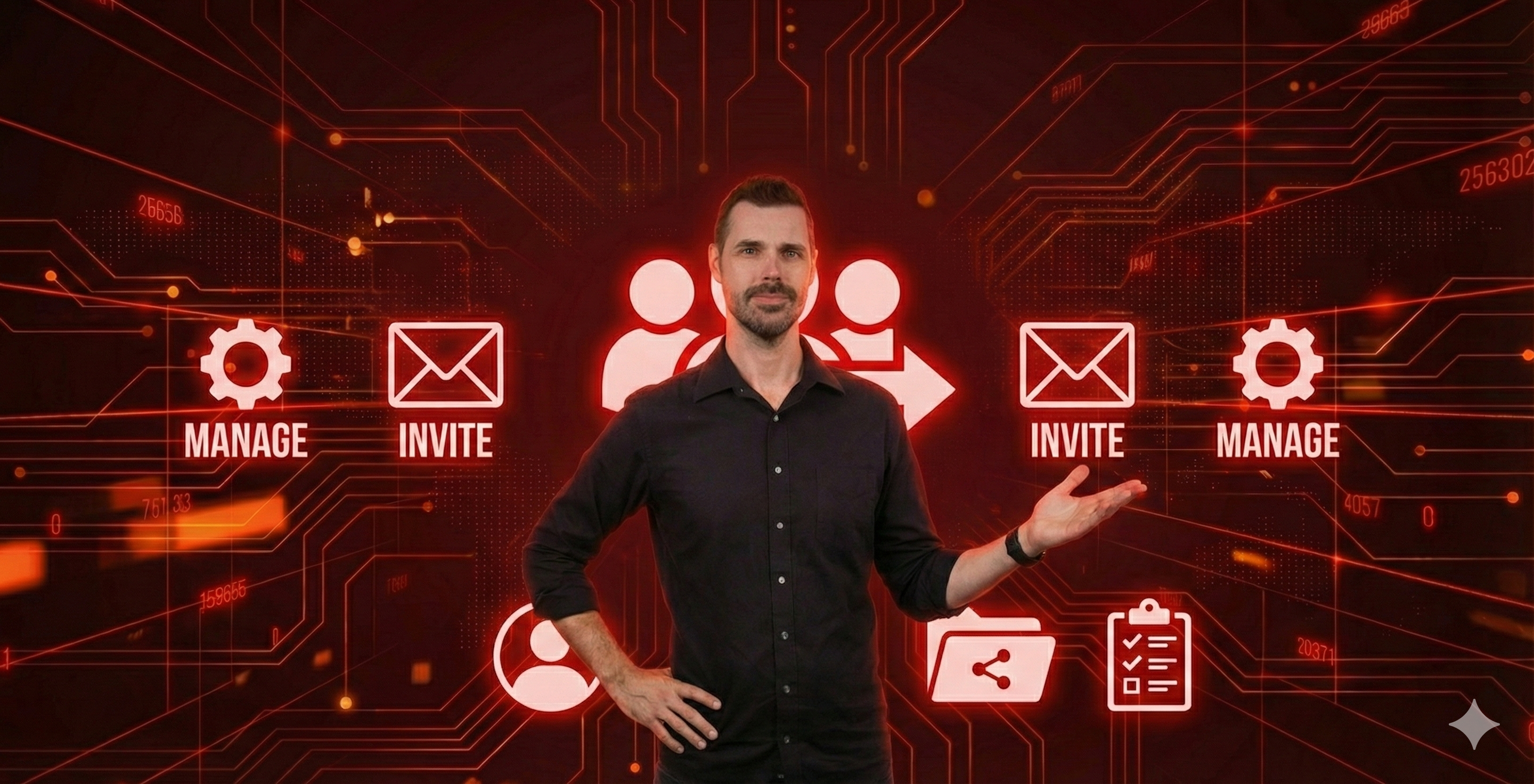
If you've recently been assigned the role of HubSpot admin and need to invite your team members to the platform, this guide is for you. We’ll walk...

As a content creator or marketer, you’ve likely built a strong following by getting subscribers to your newsletter, encouraging downloads of your...
.jpg)
As a business owner, you've probably heard about HubSpot and its potential to revolutionize your marketing and sales strategies. The reality is...